如果你想把你的运动数据和热力图同步到 GitHub,那么你来对地方了。在这篇文章中,我将详细解释如何使用 GitHub Actions 和 Python 自动同步和更新你的数据。 这个项目是在伊洪[@yihong0618](https://github.com/yihong0618)的GitHubPoster的基础上进行的所以在此表示感谢。他的另一个项目是IBeat (之前我对GitHub Action[做了一次尝试](https://whrss.com/post/github-action)),从这里我开始接触了快捷指令的触发。 最终效果如下:  ## 一. 开始前的准备 首先,你需要 fork @yihong0618的项目,并将其克隆到本地: [https://github.com/whrsss/GitHubPoster](https://github.com/whrsss/GitHubPoster) 然后,安装项目的依赖项: ``` python pip3 install -r requirements.txt ``` ## 二. 全量生成历史数据 研究了一下,步骤是先全量生成历史数据(用全量模式backfill),再进行追加(incremental)。 下面是如何导出每日运动量(卡路里)出来的例子。首先,将apple 运动中的数据导出,解压在IN_FOLDER文件夹中,然后在项目根目录运行: ``` python python3 -m github_poster apple_health --apple_health_mode backfill --year 2020-2023 --apple_health_record_type move --me "your name" ``` 这样在OUT_FOLDER目录下就会生成一份全量的数据,IN_FOLDER下也会生成对应的全量json文件,之后的增量,会加入到IN_FOLDER的json文件中。 #### 逻辑微调 由于我的目标是统计每日消耗的卡路里,在apple health导出的数据中,分成了两块儿, 分别是 type="HKQuantityTypeIdentifierBasalEnergyBurned"和 type="HKQuantityTypeIdentifierActiveEnergyBurned" ,每日基础消耗数据和每日运动活动数据。 (ps. Apple 运动记录中不同的运动类型[在这里](https://developer.apple.com/documentation/healthkit/data_types?language=objc&changes=latest_minor),想要自定义其他可以自取) 而在GitHubPoster中支持的3种类型中,move、exercise、stand,对应的apple health数据都是单种类型,所以,需要将type修改为数组类型才能实现。 在 github_poster/loader/apple_health_loader.py 中修改其中的 RecordMetadata 的支持和使用。 首先需要将`type`字段修改为一个列表或者集合。在定义`RecordMetadata`时,将`type`字段类型改为`List`或`Set`: ``` python from typing import List RecordMetadata = namedtuple("RecordMetadata", ["types", "unit", "track_color", "func"]) ``` 然后在定义`HEALTH_RECORD_TYPES`时,你就可以为每个键提供多个类型了: ``` python HEALTH_RECORD_TYPES = { "stand": RecordMetadata( ["HKCategoryTypeIdentifierAppleStandHour", "AnotherType", ...], "hours", "#62F90B", lambda x: 1 if "HKCategoryValueAppleStandHourStood" else 0, ), ... } ``` 接着,你需要在`AppleHealthLoader`类的`backfill`方法中,修改判断记录类型的逻辑。将原来的等于比较改为检查类型是否在`types`列表中: ``` python def backfill(self): from_export = defaultdict(int) in_target_section = False for _, elem in ET.iterparse(self.apple_health_export_file, events=["end"]): if elem.tag != "Record": continue if elem.attrib["type"] in self.record_metadata.types: ... ``` 这样,每个`RecordMetadata`就可以包含多个`type`了,可以在`HEALTH_RECORD_TYPES`中为每个键定义任意数量的类型。 再次执行,即可生成想要的数据。 到这里,如果你不需要每日更新,只发个朋友圈啥的,就够了。 --- ## 三. 设置 GitHub Actions 进行数据的增量更新 要实现数据的每日更新,我们需要利用快捷指令和 GitHub Actions。具体的步骤如下: ### 生成一个AccessToken 我们首先需要生成一个AccessToken,用来作为快捷指令post请求的凭证: 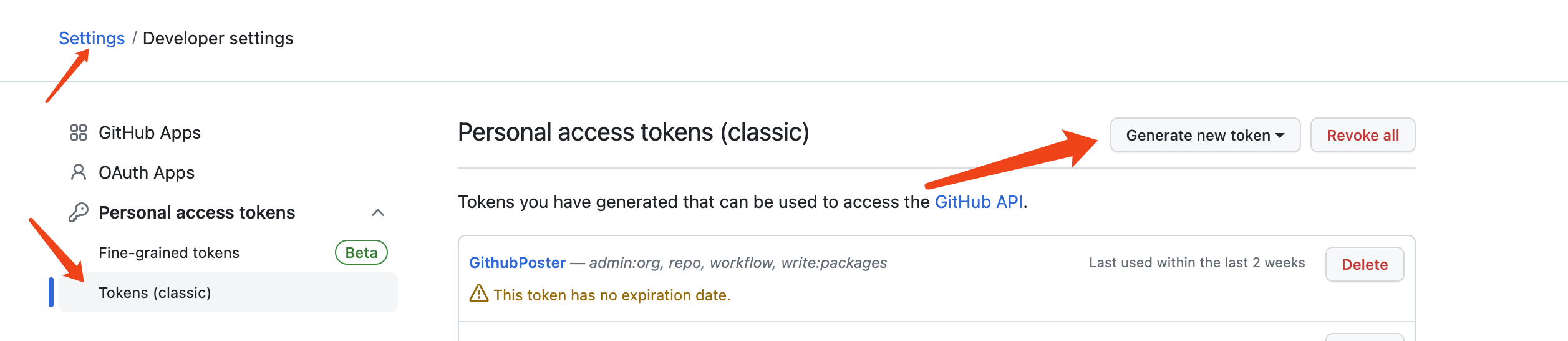 ### 配置GitHub仓库的权限 接下来,我们需要打开GitHub action 的仓库读写权限,用来作为图片生成完成以及数据增量的仓库保存: 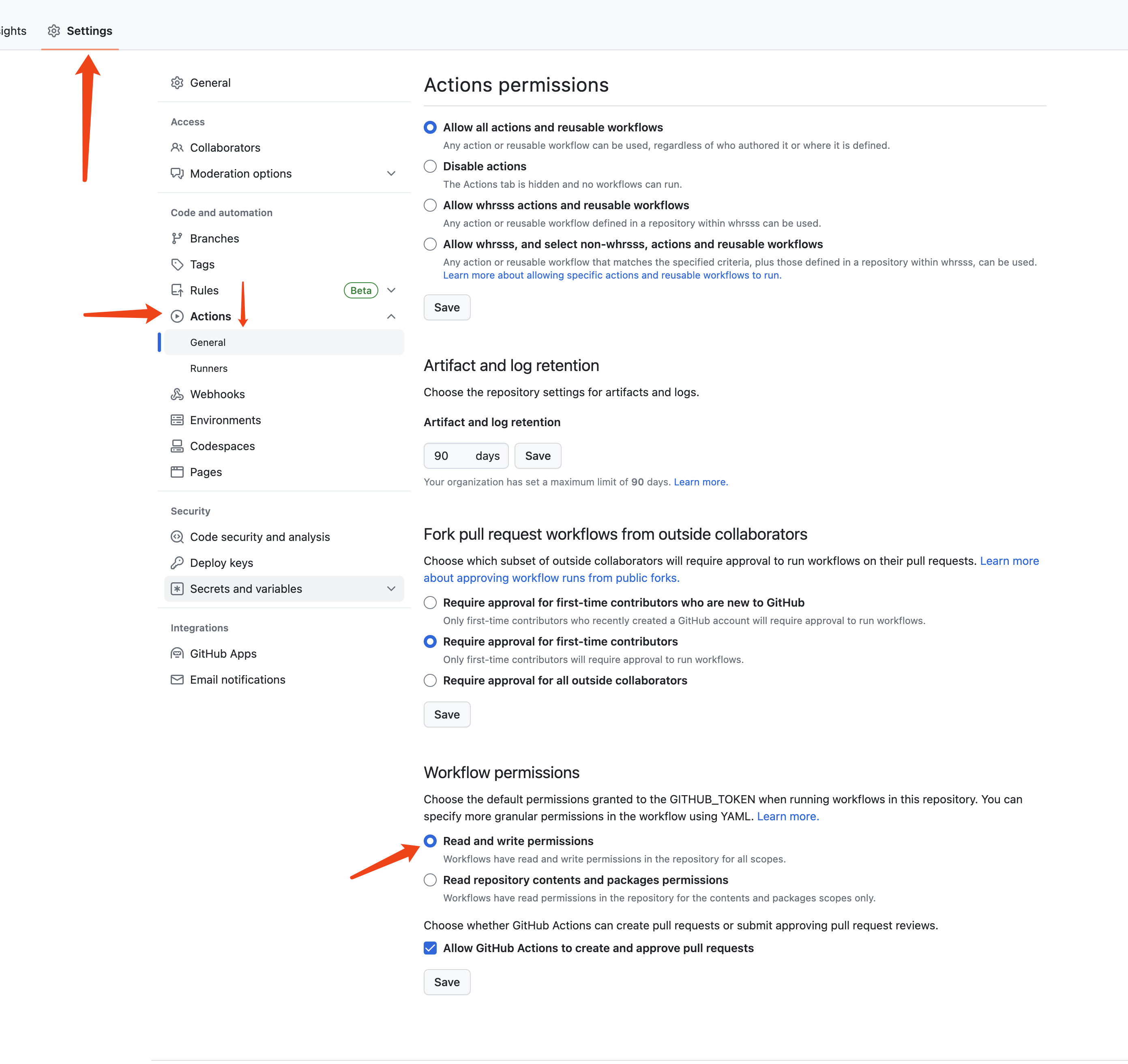 ### 编写 GitHub Actions workflow 编写 GitHub Actions 工作流程 我们在.github/workflow目录下创建一个yml后缀的文件,比如叫sync_exercise.yml,下面是我的文件的内容: ``` yml name: Run Poster Generate on: workflow_dispatch: inputs: time: description: 'time list' required: false value: description: 'value list' required: false pull_request: env: TYPE: "apple_health" ME: whrsss # change env here GITHUB_NAME: whrsss GITHUB_EMAIL: xxx@qq.com jobs: sync: name: Sync runs-on: ubuntu-latest steps: - name: Checkout uses: actions/checkout@v3 - name: Set up Python uses: actions/setup-python@v4 with: python-version: 3.8 - name: Install dependencies run: | python -m pip install --upgrade pip pip install -r requirements.txt if: steps.pip-cache.outputs.cache-hit != 'true' - name: Run sync apple_health script if: contains(env.TYPE, 'apple_health') run: | python3 -m github_poster apple_health --apple_health_mode incremental --apple_health_date ${{ github.event.inputs.time }} --apple_health_value ${{ github.event.inputs.value }} --year 2020-2023 --apple_health_record_type move --me "whrsss" - name: Push new poster run: | git config --local user.email "${{ env.GITHUB_EMAIL }}" git config --local user.name "${{ env.GITHUB_NAME }}" git add . git commit -m 'update new poster' || echo "nothing to commit" git push || echo "nothing to push" ``` 如果想要了解github action语法的同学可以google一下 上面的yaml的步骤分别是: 1. 定义了一个名为 "Run Poster Generate" 的 Github Actions 2. 指定了两种触发方式,一种是手动触发的 workflow_dispatch,另一种是当有新的 pull_request 时触发 3. 指定了一些环境变量,包括 poster 生成所需的参数 4. 定义了一个名为 "sync" 的 job,指定在 ubuntu-latest 操作系统上运行 5. 包括了三个步骤: - checkout:将代码仓库从 Github 上下载到本地 - set up python:安装 python 3.8 版本 - install dependencies:安装项目所需的所有依赖包 6. 如果缓存中没有依赖,才会继续执行后续步骤 7. 如果环境变量中的 TYPE 是 apple_health,则执行同步 Apple Health 数据的脚本 8. 完成同步后,将生成的新 poster 推送到 Github 仓库中去。 ### 获取workflow id 获取workflow id 我们可以通过以下命令获取workflow id: ``` shell curl https://api.github.com/repos/{用户名}/{仓库名}/actions/workflows -H "Authorization: token d8xxxxxxxxxx" # change to your config ``` 上面的token后的token就是第一步获取的token。 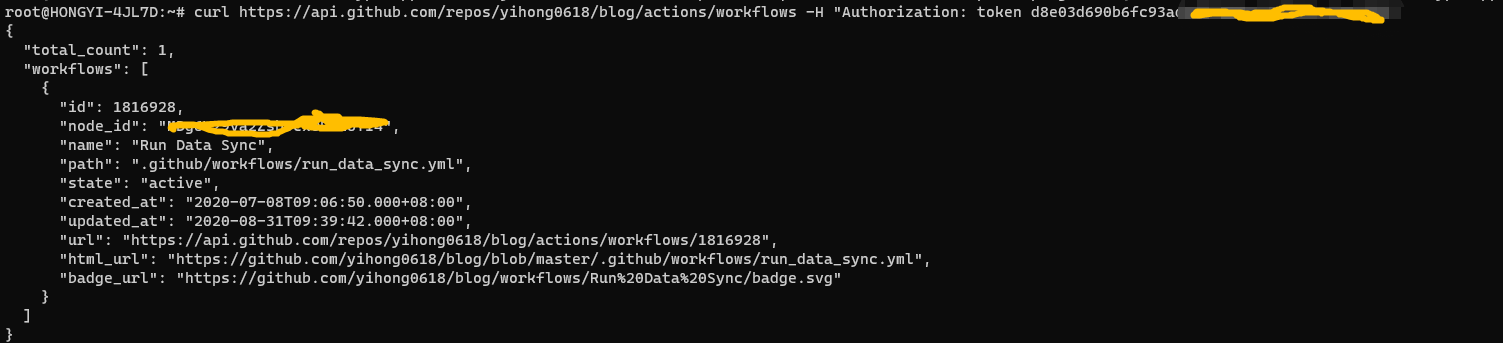 ## 创建快捷指令 你可以下载大佬已经创建好的[快捷指令](https://www.icloud.com/shortcuts/6ab6047b459c41ad822ad6b94b1c03d4),然后修改以下部分即可: 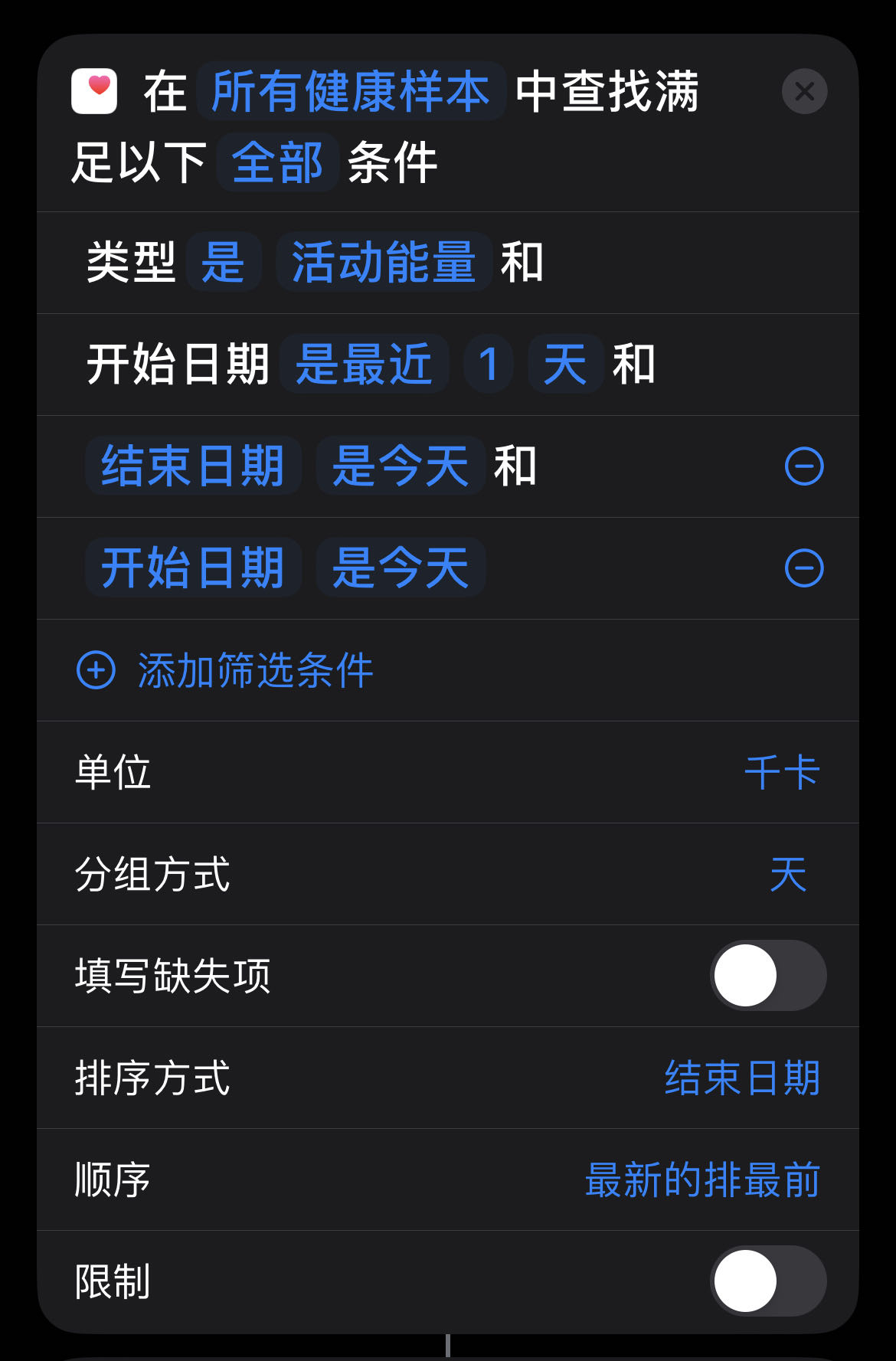 ## 设置自动化 最后,我们需要设置快捷指令的自动触发条件。我选择的是每天结束时进行同步: 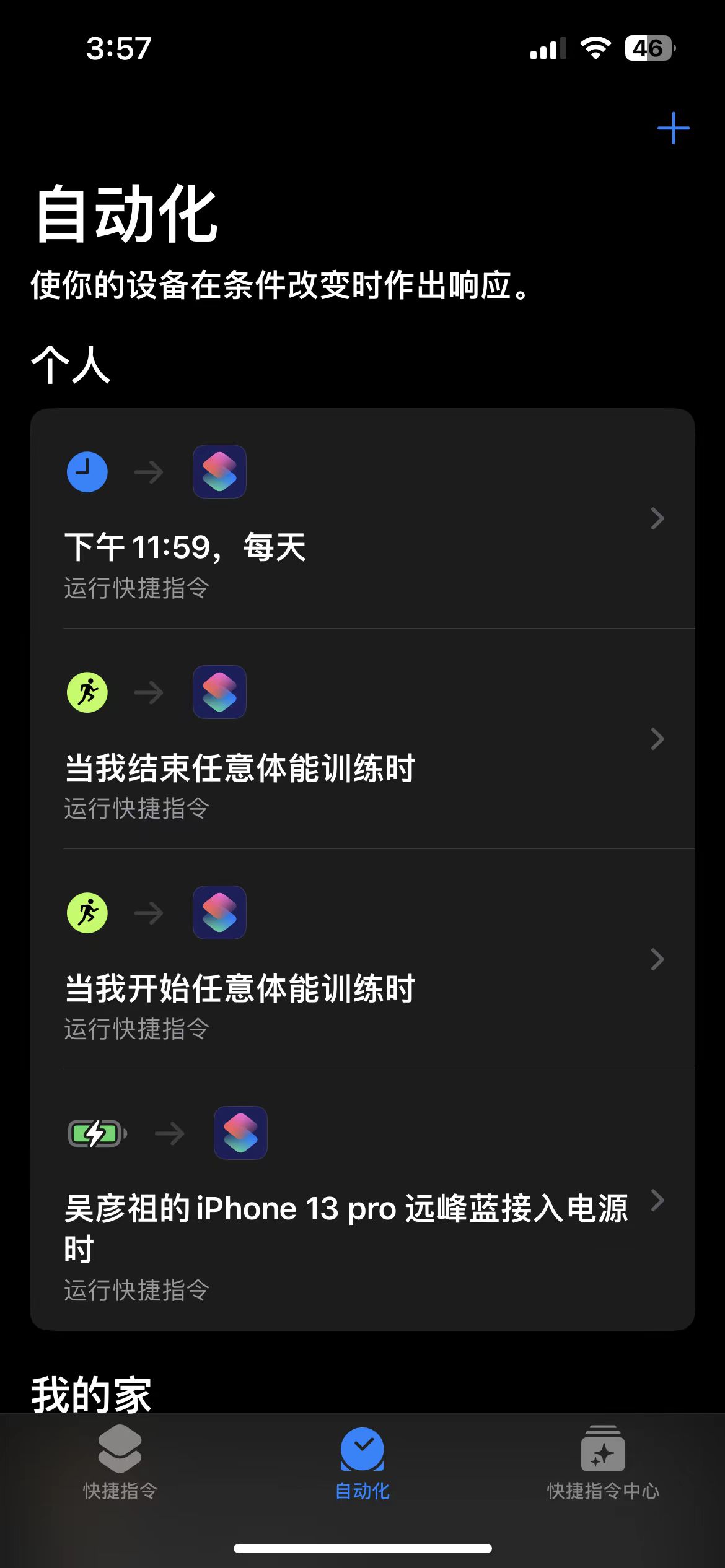 ## 结束语 希望这篇文章对你有所帮助。如果你试过这个项目,我很乐意听到你的反馈和经验。如果你有任何问题或建议,也欢迎在下面的评论中提出。